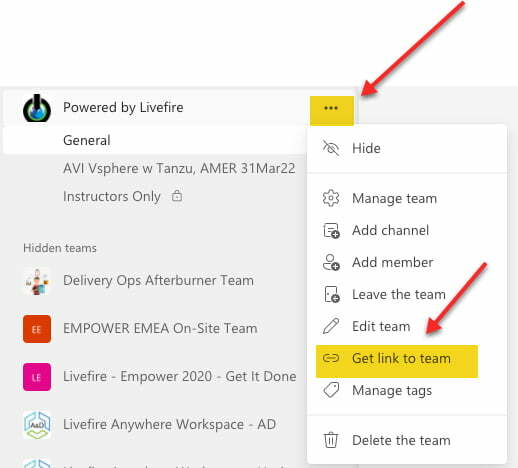Accessing MS Teams
All 3-4 day Livefire Solutions sessions utilize MS Teams for delivery of content and collaboration. It is not a requirement to have the MS Teams app installed on your system, using a browser to access will provide the same user experience.
Downloading the App is not required. They simply sign in. Sign up is FREE.
Microsoft Teams currently supports the following browsers: Microsoft Edge, Google Chrome, Firefox, and Safari.
Troubleshooting Students Access
Students have been added to the MS Teams space using the email associated with their myLearn account. Rarely will a VMW student have an issue accessing Teams since it’s an internal too. However, in the event any student cannot access teams with their VMware or company email address, please request a personal email address and add them to the team first and then to the session channel by utilizing the “…” to the right of the team/channel name respectfully, then “add member,” as shown below.
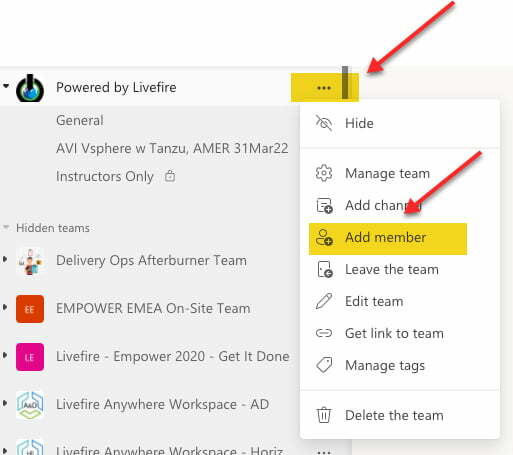
Additional Ways to Invite Students to MS Teams
Generating a Code to a Team - INTERNAL USE ONLY
You can generate a code to the team to share with internal students by expanding the “…” next to the team name and proceeding to Manage Team, Settings, and Team Code as shown below.
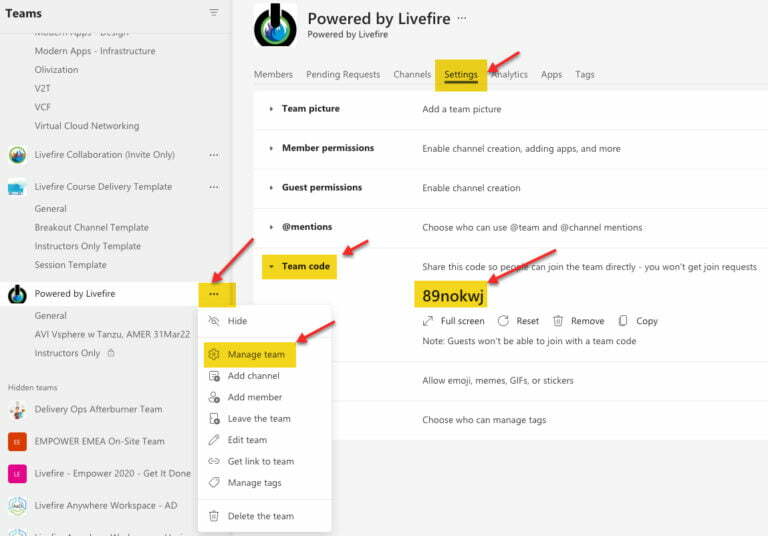
Obtaining a Direct Link to the Team
You can obtain a direct link to share to students by expanding the “…” next to the team name and proceeding to “Get link to team” as shown below.